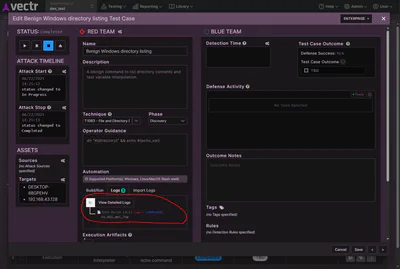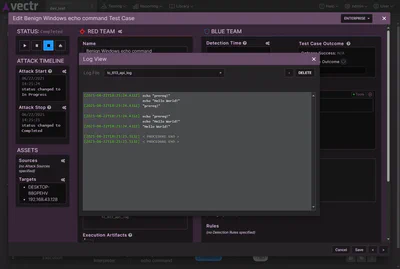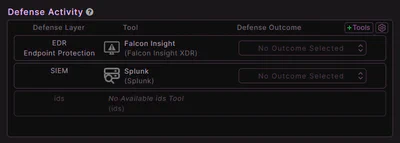Title here
Summary here
User > Profile and then click the API Keys tab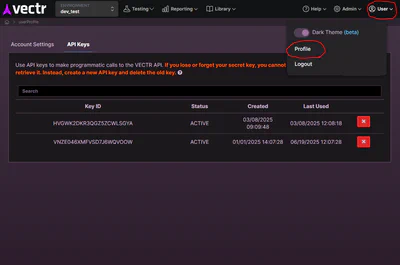
Create API Key button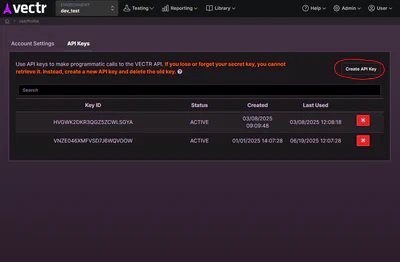
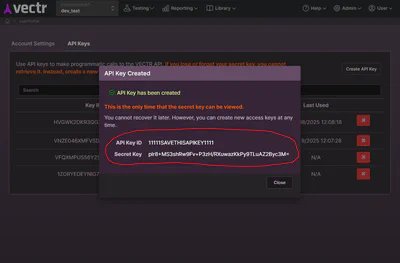
Caution
Make sure you have an Assessment created in VECTR which will contain your MACAT tests. The integration won’t work without an Assessment.
Integrations tabVECTR Hostname and port. The default value doesn’t currently work (bug) so even if you intend to use sravectr.internal:8081, make sure you put it in the field.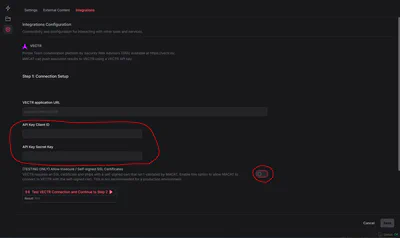
Test VECTR Connection button. This will test the connection and then allow you to choose an Assessment target in VECTR.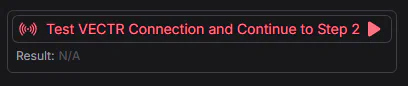
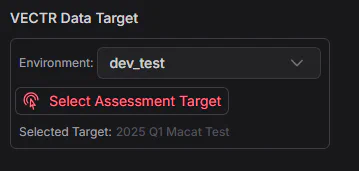
Send Results to VECTR button from any completed Execution Log tab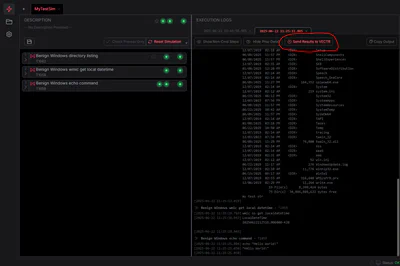
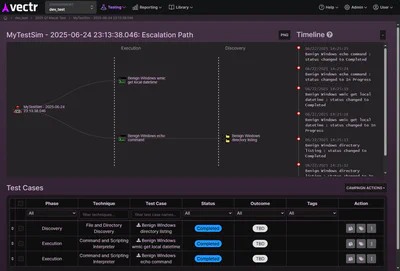
Logs tab of the Automation section in a VECTR Test Case or from the Campaign Actions control on the Campaign screen. Clicking a log will show the output.