Running a Simulation
Running a Simulation
Once you have a simulation configured by creating or loading it in the MACAT UI, you’re ready to run the simulation. Before you run your simulation, note that some of the procedures MACAT runs can perform actions on your computer that make it less secure. Also, it’s a good idea to review your procedures before executing them. Clicking the arrow on the left side of a procedure will expand it.
If you see a red geometric shape icon in the procedure header row, this means the procedure has variables that can be configured. click this to highlight the first variable input.
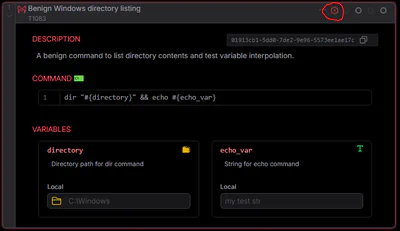
Only run MACAT simulations on a target computer that you’re comfortable completely resetting. Click the Run Simulation button to start once you’ve finished reviewing procedures and setting variables.
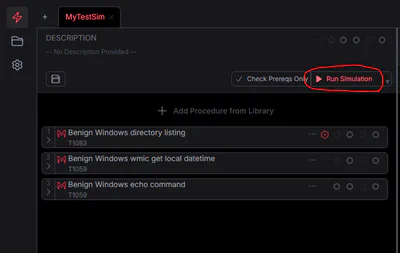
As the simulation is running, you’ll note the Simulation control buttons have changed. Next to the loading spinner icon is a skip button that allows you to skip the current procedure, and to the right of that is a Halt Execution button that stops the current procedure and the remainder of the simulation. Running a simulation can take a long time if you have long-running procedures.
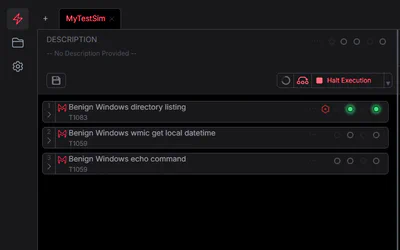
When the simulation has finished running you should see indicators in green and/or red for your simulation and next to each procedure on the left side of the simulation UI. On the right side, you should see output for each procedure. If you click a procedure or its log output, it will highlight the corresponding procedure or log output in the other column.
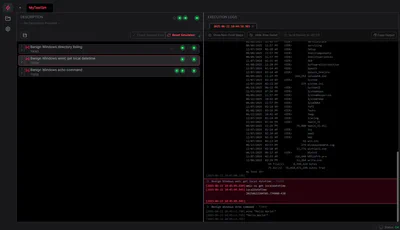
Evaluating Results
Indicator icons
After you’ve finished executing a simulation, you should review the different indicators shown both at the simulation level at the top and for each procedure
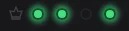
- From left to right, the meaning of each indicator is:
- Prerequisites Executed
- Procedure Commands Executed
- Cleanup Steps Executed
- Everything executed OK
- A green filled indicator means a successful execution, red is some sort of failure with a non-zero exit code, and a grayed-out indicator means there was nothing to run or indicate for that scenario.
- Additionally, the simulation results show a crown icon to the left of the 4 indicator circles. If this is gray, the simulation was executed in non-privileged mode. If it’s red, it was executed in privileged mode. Some procedures must be executed with MACAT running as a privileged user.
- From left to right, the meaning of each indicator is:
Log Output
- When you’ve run a simulation, the log output for each procedure will show in the right panel of the simulation screen in its own tab for each time you run the simulation.
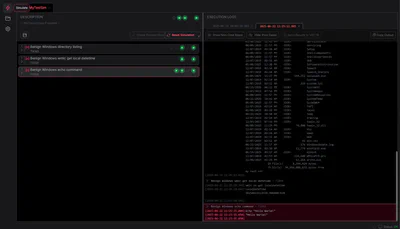
- There are additional controls in the header of the output panel that allow you to show or hide non-command steps which will include the output of prerequisite and cleanup commands, and there’s a control that allows you to show or hide procedure detail which includes the procedure name and some system information
- You can copy the output of an individual procedure by hovering over it in the log output and clicking the
COPYbutton that shows OR you can copy all log output from theCopy Outputbutton in the header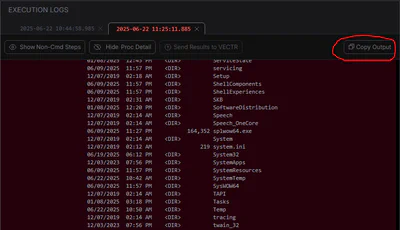
- Detailed structured log output is stored in the
<macat-install-dir>/user_data/logsfolder