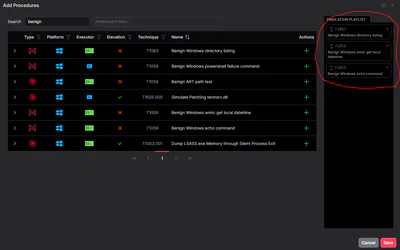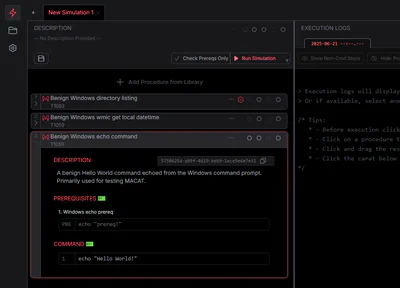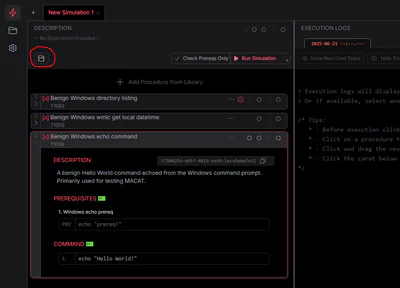Title here
Summary here
New Empty Simulation. This isn’t typically needed if this is your first run because
you will have a new blank simulation visible already.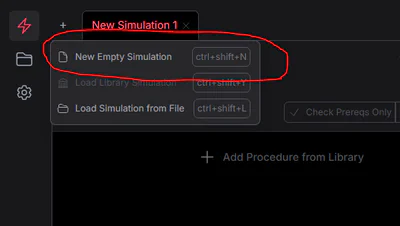
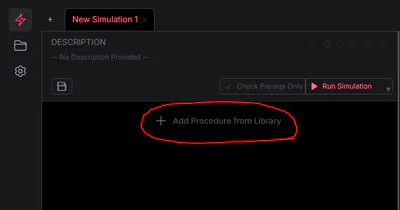
benign into the procedure search field and hitting enter.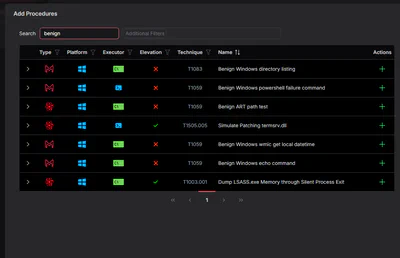
+ button to add Benign Windows Directory Listing, Benign Windows wmic get local datetime, and Benign Windows echo command